The administrator has full control over public file sharing. Before a user can share a file publicly, the administrator has to grant explicit sharing privileges to that user’s virtual folder. Once granted permission, users can share files or entire folders.
To share a file or folder:
- Press the button to the right of the file or folder you wish to share. This will open up an options section.
- Press the Share button to bring up the public file sharing dialog.
- Decide how long the file or folder should be available.
- Specify a password that anyone clicking on the link must enter before being allowed access (optional)
- Specify if you wish to allow public downloads (No user authentication required)
- Specify if you wish to have an email sent to you when the file or folder has been downloaded or uploaded (Note: You are only notified the FIRST time the file is accessed or a file is uploaded or downloaded from a folder)
- Press the Share button to generate a unique URL to the file or folder.
Public Uploads
The Allow Public Uploads option lets you receive a file from someone by sending a link to a page where the other party can upload the file to.
- Navigate to the folder you want to share.
- Select the grey expand button to the far right of the folder name. This will open an options section.
- Press the Share button to bring up the public file sharing dialog.
- Specify a password required for access after clicking the file or folder link (optional).
- Select Allow Public Uploads to this folder.
- Press the Share button to generate a unique URL to the folder.
https://support.cerberusftp.com/hc/en-us/articles/360000041560-Creating-a-Public-File-or-Folder-Link
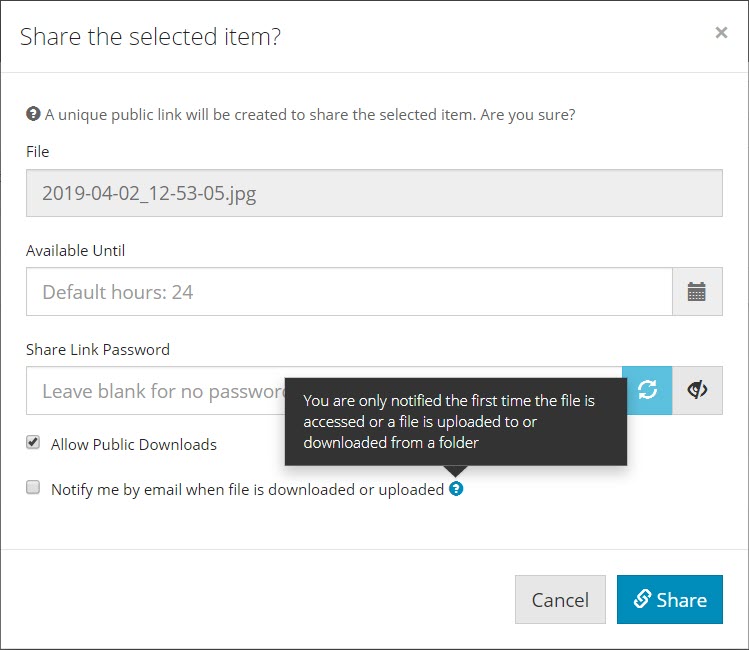
Nenhum comentário:
Postar um comentário