Create an External Tool for TeamViewer.
Click on Tools-External Tools.
Create a new External Tool.
Enter the Name (TeamViewer).
Enter the Filename (C:\Program Files (x86)\TeamViewer\TeamViewer.exe).
Enter the Arguments ( -i %HOSTNAME%).
Enter the Working Directory (C:\Program Files (x86)\TeamViewer).
Check the box for Run Elevated.
Check the box for Try to Integrate.
Create a new External Tool.
Enter the Name (TeamViewer).
Enter the Filename (C:\Program Files (x86)\TeamViewer\TeamViewer.exe).
Enter the Arguments ( -i %HOSTNAME%).
Enter the Working Directory (C:\Program Files (x86)\TeamViewer).
Check the box for Run Elevated.
Check the box for Try to Integrate.
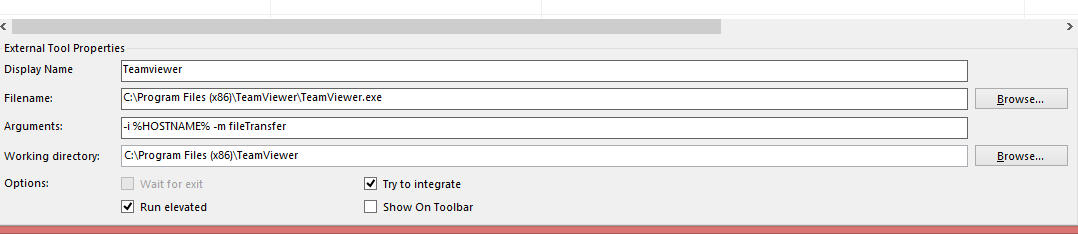
Create a New Connection for TeamViewer
Press the button to create New Connection (CTRL+N).
Navigate to the Protocol section.
Select Ext. App as the protocol.
Select Teamviewer (or whatever you called it) as External Tool.
In the TeamViewer ID into the hostname field.
Select an icon for the connection. Unfortunately, the list of icons is static.
Navigate to the Protocol section.
Select Ext. App as the protocol.
Select Teamviewer (or whatever you called it) as External Tool.
In the TeamViewer ID into the hostname field.
Select an icon for the connection. Unfortunately, the list of icons is static.
As long as TeamViewer is running on the machine, it will launch the connection to the TeamViewer ID.
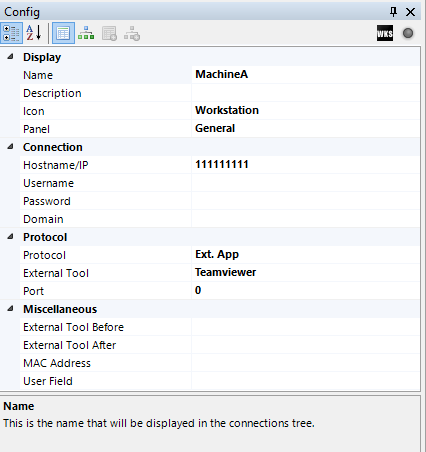
Wrap Up
Simple, eh. Just double-click on the connection to start the TeamViewer sessions. You will be prompted for the password to connect to the sessions.
Precisa de suporte remoto em T.I? Entre em contato, 40 reais a conexão, cobramos apenas se resolver! WhatsApp (11 999746088)


Nenhum comentário:
Postar um comentário