WHEN YOU LOGON TO WINDOWS SERVER 2003, DOES IT SAY “THE WORKSTATION DRIVER IS NOT INSTALLED?” WHEN YOU OPEN ACTIVE DIRECTORY, DO YOU SEE “NAMING INFORMATION CANNOT BE LOCATED BECAUSE: THE WORKSTATION DRIVER IS NOT INSTALLED?” ALL OF THE NETWORK DRIVES ARE NOT ACCESSIBLE FROM THE CLIENT COMPUTERS & WINDOWS SERVER 2003?
This happened to us on a nice Sunday afternoon in May, 2017. If you are reading this, you are probably a Windows server manager, or an administrator who is managing the old Windows Server 2003 version. If your answer is yes to the above questions, you came to the right place. Recently, we had a client who has Windows Server 2003, and all of a sudden, it stopped working. To be exact, all of the client computers including the main server failed to connect to the network drives. No matter where the network drives are located. Also, There were more problems on the Windows Server 2003, Active Directory stopped working. it means we also have login problem with all of our client computers. We tried to restart and restart the server, but it did not help at all. Here we will share few symptoms that we have found out. See the picture below:
SYMPTOM #1 – ALL NETWORK DRIVE CONNECTION LOST ON CLIENT & SERVER SIDE
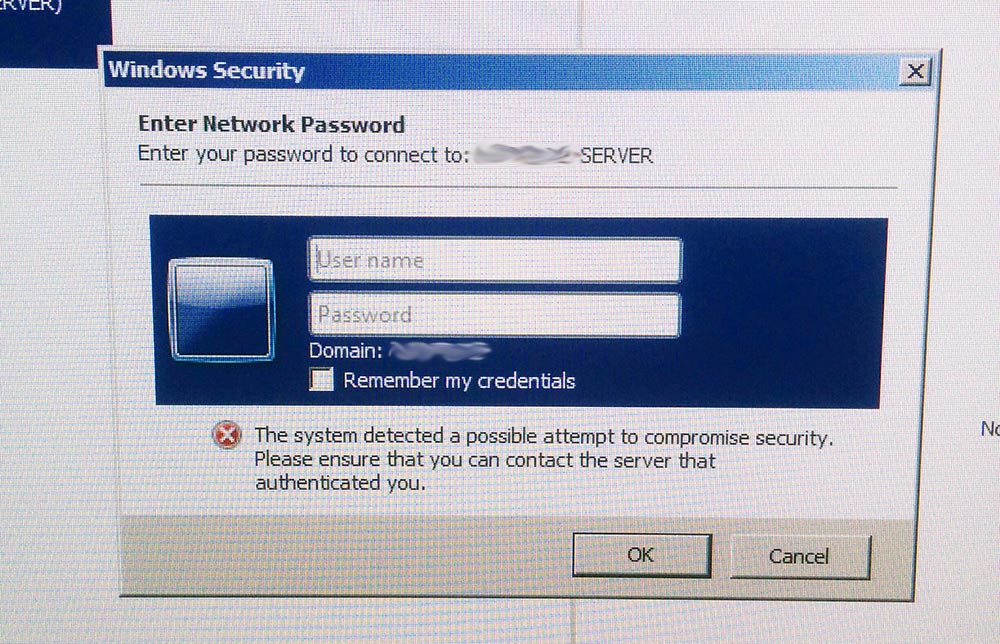
First of all, we noticed a strange thing on a client computer. The previously connected network drives. When we tried to connect a network drive from a client computer (the network drive location is the server), we had the message: The system detected a possible attempt to compromise security. Please ensure that you can contact the server that authenticated you. If we enter a user name and password, it worked until we restart the computer. After restarting, we have this same thing over and over again. We thought this could be a firewall problem, so we did disable the fire on both client and server sides, but no luck. Let’s look at our next symptom.
SYMPTOM #2 – SERVER 2003 ACTIVE DIRECTORY, NAMING INFORMATION CANNOT BE LOCATED BECAUSE: THE WORKSTATION DRIVER IS NOT INSTALLED
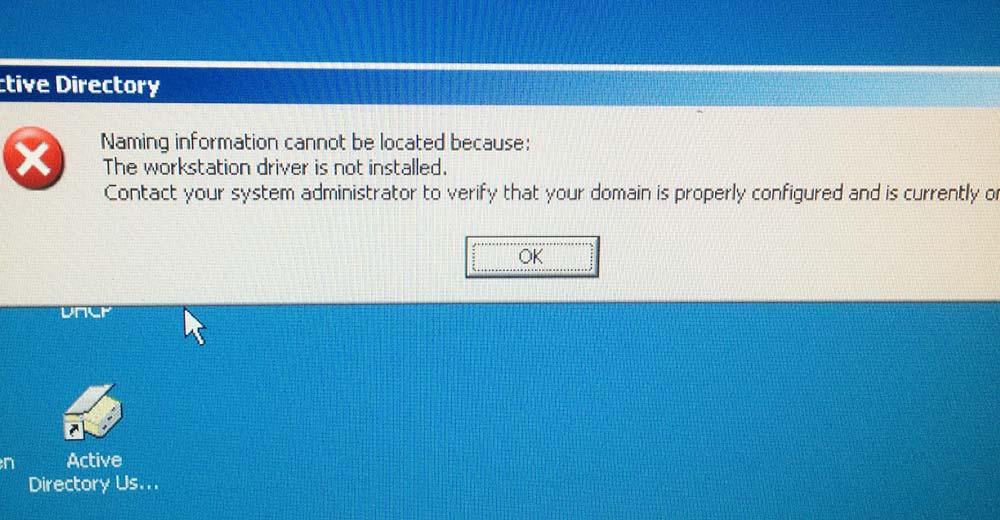
Also, we had a serious problem. When we tried to open Active Directory in Windows Server 2003, it says: Naming information cannot be located because: The workstation driver is not installed. Contact your system administrator to verify that your domain is properly configured and is currently… Anyways, when you click “OK”, Active Directory runs, but all the user information is not available. (All gone!!) We were in panic at this point. We did not have any Windows image backup… We had to fix this to make this Windows Server 2003.
HOW TO FIX “THE WORKSTATION DRIVER IS NOT INSTALLED” IN WINDOWS SERVER 2003
1. STOP MRXDAV AND WEBCLIENT SERVICES AND START AGAIN
After doing a research, some people fixed this problem with this commands in CMD. Open Windows Command Prompt, and type the following: (If the commands does not work for you, try to open command prompt as an administrator)
- net stop webclient
- net stop mrxdav
The above commands will stop those services. These ones will start the services again. Type the following to start the services again:
- net start mrxdav
- net start webclient
We did try this, and unfortunately, stopping and starting the services did not work for us. We had variety of error occurred messages, and the commands didn’t work. We had to find a different solution, and we did tried the next one.
2. UNINSTALL “CLIENT FOR MICROSOFT NETWORKS” AND INSTALL AGAIN ON WINDOWS SERVER 2003
Go to “Control Panel“, and click “Network Connections“. Right-click your current network adapter, and click “Properties“. (Could be a wireless or a wired interface) Find and uninstall “Client for Microsoft Networks“. After uninstalling the item, click “Install” and choose “Client for Microsoft Networks” to install again (When you install Client for Microsoft Networks, it is located under Client category). If Windows asks you to restart, restart your Windows Server 2003. Hope this one worked for you. 

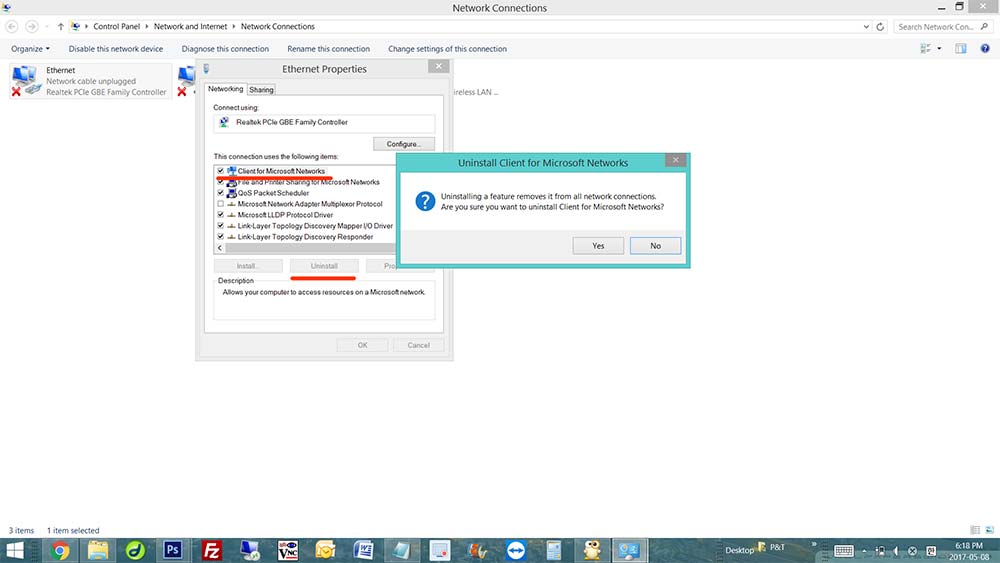
This second method actually fixed our problem. When we had this problem, we were in a panic because, Windows Server 2003 is an old operating system, and Microsoft will not support it anymore. Plus, we didn’t have any backup.. (you better create a Windows image backup everyday) Luckily, There are many people who had the same problems, and we were able to find out these solutions. We really hope that this blog post saved your day. Thank you!
Nenhum comentário:
Postar um comentário